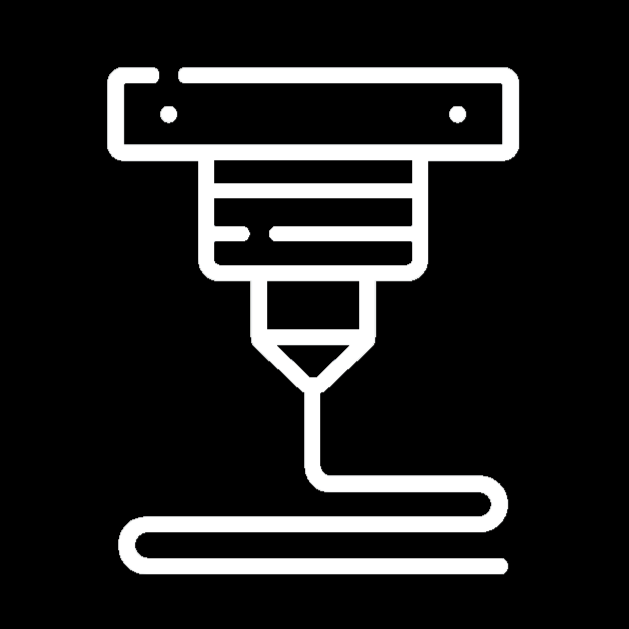What is CAD?

All manufactured objects in this world came from a simple idea. However, ideas don’t form into objects/products right away. It is essential to understand how an object is designed before starting the manufacturing process. Every physical product on the market, no matter what the product is, uses CAD to design the object before manufacturing.
CAD stands for “Computer-aided design” and is most often operated through software. These softwares include tools that allow engineers to design, visualize, and simulate three-dimensional objects from their computers. Engineers design objects using CAD to use as a “template” for the manufacturing processes that follow the design. Simulations are used to test models for different tolerances. This helps engineers test their design and how it reacts to factors like heat, aerodynamics, fluids, static and dynamic stress, motion, and more.
All forms of engineering require immense accuracy and precision. For this reason, all CAD softwares include very accurate and precise tools for almost all forms of engineering, including the use of precise measurements for almost any action. The accuracy of these tools is often what defines how reliable different softwares are.
Easiest Beginner-Friendly CAD Software
For beginners venturing into the world of CAD and 3D Printing, the sheer number of software options can be overwhelming. That’s why we’ve compiled a list of the best beginner-friendly CAD programs that combine ease of use with powerful features. Let’s dive in and explore the best starting software for beginners in CAD (in no particular order).
Autodesk Tinkercad
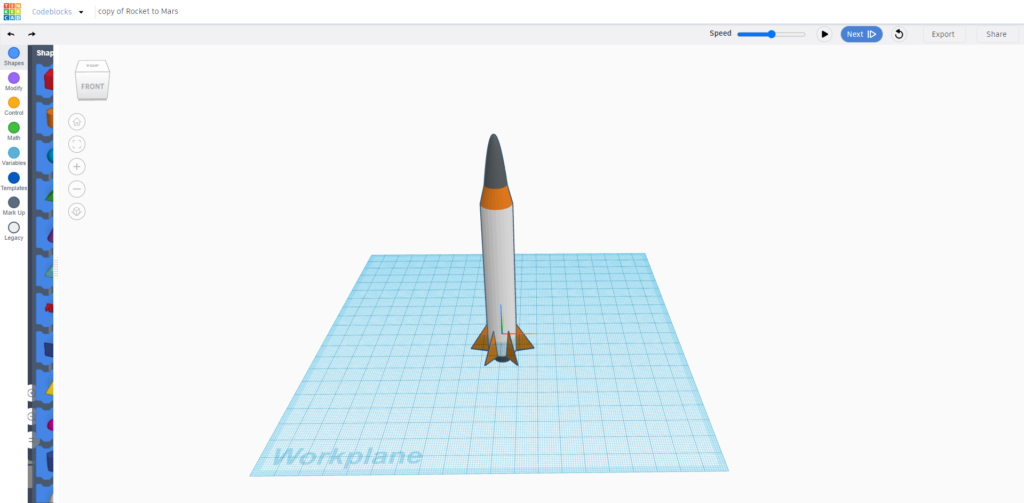
When it comes to beginner-friendly CAD software, Autodesk TinkerCAD stands out as the simplest option. This web-based software is designed purely for simplicity and ease of use, making it an ideal choice for those taking their first steps into the world of 3D design.
Key features of TinkerCAD include:
- Browser-based interface: No need for downloads or installations
- Intuitive drag-and-drop functionality
- Basic shape placement
- Completely free for everyone
Tinkercad’s simplicity makes it a popular choice for educators, where it’s used to introduce students to the concepts of a 3D environment. The software’s approach of combining basic shapes to create more complex objects allows users to understand the fundamentals of 3D modeling without overwhelming tools.
However, it’s important to note that TinkerCAD’s simplicity is also a limitation. While it’s excellent for learning, more advanced users may find its toolset extremely restrictive compared to other programs on this list. Nevertheless, for absolute beginners, TinkerCAD provides an excellent foundation to build upon.
SketchUp

SketchUp has been a favorite among both beginners and professionals, particularly in the fields of architecture, interior design, and landscape design. Its user-friendly interface and slow learning curve make it an excellent choice for those looking to step up from basic tools like Tinkercad.
Key aspects of SketchUp include:
- Intuitive push/pull tools for creating 3D shapes
- Extensive library of pre-made 3D models
- Free web-based version for beginners
- More advanced versions/plans available for professional use
SketchUp’s strength lies in its balance between simplicity and power. One major shift from Tinkercad to Sketchup is the addition of new tools and features. While Tinkercad only allows users to drag and drop shapes to create an object, SketchUp includes sketching-based tools. Beginners can start with basic shape creation and gradually progress to more complex designs. The availability of a free web version also means that newcomers can explore the software without downloading or paying for it.
While SketchUp is powerful in certain industries, its focus is primarily on architectural and interior design. Those interested in mechanical design might find other options more suitable as they advance in their CAD journey.
Onshape
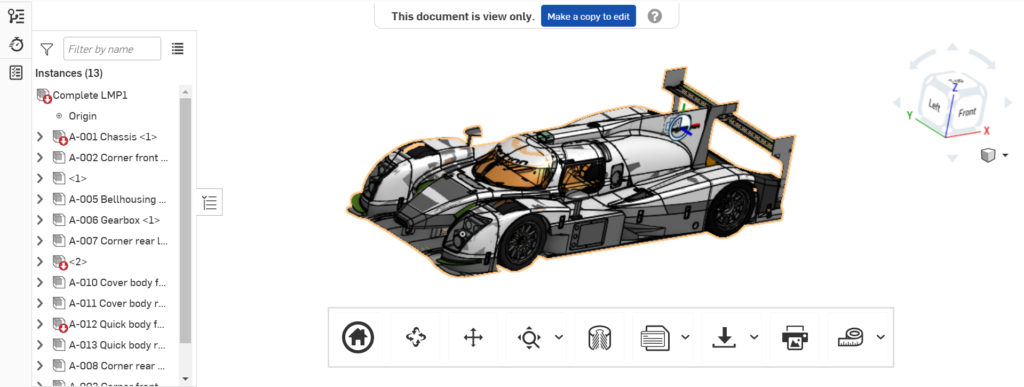
Onshape is unique because of its cloud-based, collaborative approach to CAD, while still being web-based. This software is an excellent option for beginners who want to explore more advanced CAD concepts without the need for downloads.
Standout features of Onshape include:
- A Web-based platform accessible from any device
- Real-time collaboration capabilities
- Parametric modeling tools
- Free and paid plans for different uses
Onshape’s interface might be slightly more complex than TinkerCAD or SketchUp, but it offers more comprehensive features that align closely with professional-grade CAD software. Some of these features include a sketch tool, push-pull tool, fillet tool, joint-creation tool, and more.
The software includes a unique dual-workspace approach, with a workspace for part creation and a workspace for assembly. The part creation workspace allows users to sketch and develop 3D models with different measurements and constraints. The assembly workspace allows users to take different 3D models and assemble them with different joint systems.
One drawback for some users is that all models created with the free version of Onshape are publicly accessible. While this may not be an issue for most beginners, it’s something to keep in mind if you’re working on secretive or commercial designs. Apart from that, Onshape is a great option for beginners to expand on their CAD experience.
Autodesk Fusion 360
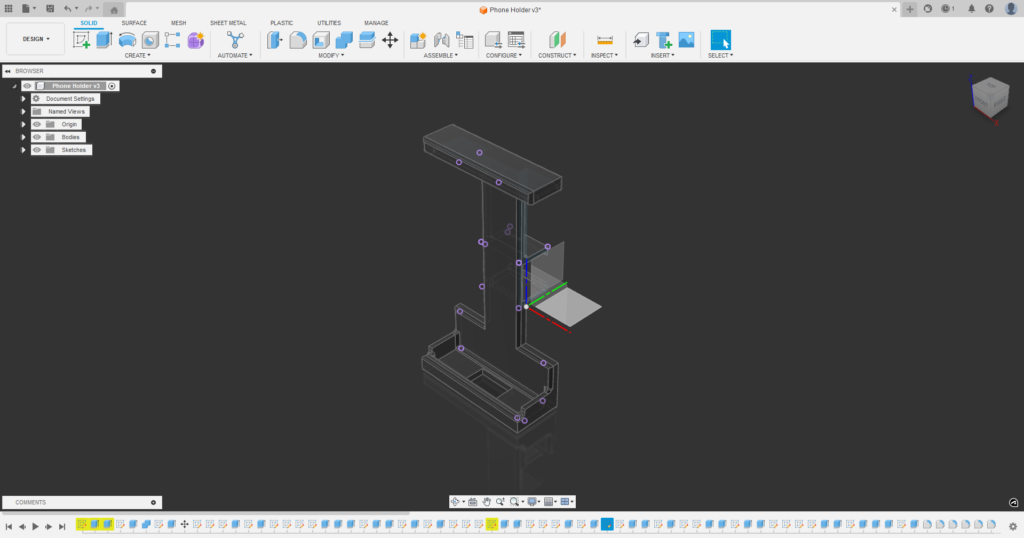
Autodesk Fusion 360 is a popular choice for beginners in CAD, offering tools for both novices and professionals. Its versatility allows users to grow their skills quickly yet without as much effort as other programs. It provides a relatively advanced toolset that is more powerful than Tinkercad and SketchUp, while still maintaining a user-friendly interface.
Standout features of Fusion 360 include:
- Parametric modeling tools
- Student and Hobbyists free/discounted plans
- Simulations of static stress, fluids, heat, etc.
- CAM simulation
- Multiple different workspaces for different purposes
Fusion 360 focuses on creating objects, particularly mechanical components and systems. This makes it valuable for students and hobbyists interested in product design, robotics, 3D Printing, or general mechanical engineering. It’s widely adopted in educational settings and capable of professional work, although industries often use more specialized software.
One of Fusion 360’s standout features is its range of non-modeling tools, including various simulation systems. Some of these simulations measure physical simulations (static stress, heat transfer, fluid dynamics) and Computer-Aided Manufacturing (CAM) simulations.
Fusion 360 also includes different workspaces for different purposes. The main workspace is the Design workspace, where users sketch and model objects. Other workspaces include generative design, rendering, animation, simulation, manufacturing, and 2D drawing.
Accessibility is another strong point for Fusion 360, especially for students. It offers free access for students in middle school, high school, or college. While there may be some efficiency complaints from advanced users, these are unlikely to impact beginners and hobbyists.
Plasticity
Plasticity offers a new approach to CAD, marketing itself as “CAD for Artists”. It’s a software available for Windows, Mac, and Linux. The software features a user-friendly interface, a less intimidating workspace compared to other complex CAD programs, and a rich set of tools and features.
Standout features of Plasticity include:
- Features for both CAD and 3D Modeling
- Parametric design elements/tools
- 3 pricing plans including a 30 day free trial
- Improved surface modeling workflow
Plasticity blends parametric design elements with advanced 3D modeling capabilities. It’s excellent for creating 3D printable sculptures, character models for games, and other artistic 3D projects.
The software offers three distinct plans for different users needs: a 30-day free trial, an Indie Plan for individual users, and a Studio Plan for industry-level projects. Unlike many other CAD programs, Plasticity uses one-time payments, unlike many subscription-based CAD software options.
While Plasticity has limitations for professional engineering, it’s an excellent platform for beginners. It provides a stepping stone for those new to CAD, offering a more friendly environment than many advanced CAD programs. This makes it ideal for developing 3D modeling skills and exploring parametric design features.