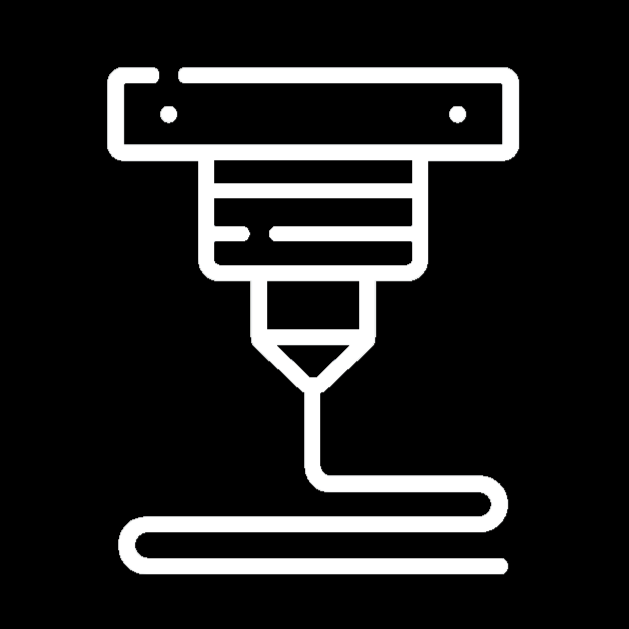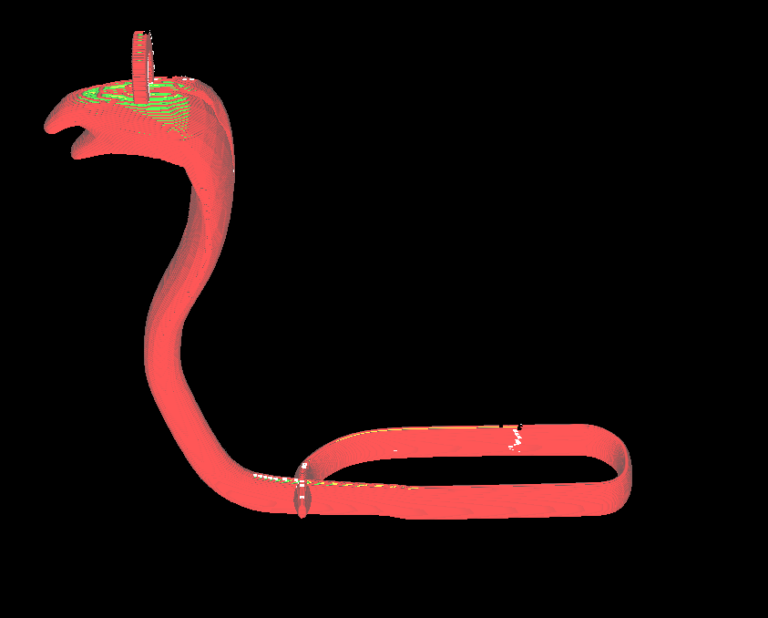What is CAD?

All manufactured objects in this world came from a simple idea. However, ideas don’t form into objects/products right away. It is essential to understand how an object is designed before starting the manufacturing process. Every physical product on the market, no matter what the product is, uses CAD to design the object before manufacturing.
CAD stands for “Computer-aided design” and is most often operated through software. These softwares include tools that allow engineers to design, visualize, and simulate three-dimensional objects from their computers. Engineers design objects using CAD to use as a “template” for the manufacturing processes that follow the design. Simulations are used to test models for different tolerances. This helps engineers test their design and how it reacts to factors like heat, aerodynamics, fluids, static and dynamic stress, motion, and more.
All forms of engineering require immense accuracy and precision. For this reason, all CAD softwares include very accurate and precise tools for almost all forms of engineering, including the use of precise measurements for almost any action. The accuracy of these tools is often what defines how reliable different softwares are.
Introduction to SketchUp

Of all CAD software options available, SketchUp stands out as one of the most, if not the most user-friendly and accessible software for beginners. SketchUp is a 3D modeling computer program used across a wide range of applications, including architectural design, interior design, landscape architecture, and other professions.
SketchUp’s free web version is known for simplicity of tools, features, and overall interface. This makes it an excellent choice for those just starting their journey into 3D modeling. While other pieces of software may have a very steep learning curve to match their efficiency, this version of Sketchup is made for ease of use rather than abilities and power.
SketchUp offers different versions to cater to various user needs. The free web version is valuable for beginners, providing basic 3D modeling features and toolset and can be accessed from any computer with an internet connection. These values makes SketchUp Web an ideal starting point for complete beginners.
While SketchUp Web is great for beginners, more advanced versions like SketchUp Pro and SketchUp Studio are more widely used in professional settings. Many architectures, interior designers, and landscape designers use these advanced versions for the industrial design of buildings, civil areas, and more.
Basic Tools
SketchUp Web offers a range of basic tools that form the foundation of any 3D CAD software. Understanding these tools is crucial for anyone starting their journey in 3D design:
Orbit, Pan, and Zoom Tools
These are the most fundamental tools in any CAD software, both basic and industry level. They allow users to navigate around their workspace, viewing their 3D models from different angles and distances. In SketchUp Web, these tools can be accessed through both on-screen buttons and customizable keyboard shortcuts.
To orbit around an object or a scene, click and hold the middle mouse button, while moving the mouse around to the desired angle. There is also an onscreen tool that you can choose called “Orbit”, but this method is slightly less efficient, especially when using other tools while orbiting.
To pan around an object or a scene hold both shift and the middle mous button, and move the mouse to the desired view. Similarly to the orbit tool, there is an onscreen tool in the toolbar that you can choose called “Pan”, but again, this is more inefficient compared to other methods.
Finally, to zoom in and out of the scene, use the mouse wheel, scrolling forwards or backwards to zoom in or out. As always there is an onscreen tool that you may use, but again, it is less efficient than just using the scroll wheel.
Lines, Shapes, and Protractor Tool
The line tool is one of the most basic yet powerful tools in SketchUp. It allows users to draw straight line segments between any two points. Users can use the line tool to form more complex shapes. When multiple lines are connected, they create 2D shapes or faces.
SketchUp Web also offers pre-defined shape tools for creating rectangles, circles, and polygons. To create a rectangle, select the rectangle tool on the left toolbar or press “Q” on your keyboard. Select the starting point and move your cursor to a desired position for the ending point.
While the rectangle tool is active, you can make precise measurements of the rectangle by typing in the first measurement, followed by the second measurement, separated by a comma. For example, typing “25in, 50in” would create a rectangle with a length of 25 inches and a width of 50 inches.
The protractor tool is useful for creating precise angles in your designs. To use it, select the protractor tool, select 2 points to create an initial line, and then move the cursor to the desired angle measurement. For accurate measures, while the tool is active, type in the number in degrees and press enter. Once an angle is created, a dashed line will be visible that lines can follow for a specific angle.
Move, Rotate, and Scale Tools
The move, rotate, and scale tools are universal across all CAD software, and allows users to manipulate the size, shape, and position of 3D objects.
The move tool can shift entire objects to a different position in the 3D space. To use the move tool, select it in the left toolbar or press “m”. To move an entire object, make sure to select the entire object first by triple-clicking one of its faces. If you select and move only one vertex, it will change the shape of that object completely.
The rotate tool enables objects to be rotated around different axes. To use the rotate tool, select it in the left toolbar or press “q”. Similarly to the move tool, select the entire object before rotating it to avoid rotating just one face. You can also enter the desired rotation measurement by typing in the measurement while the tool is selected, like the protractor tool.
The scale tool allows for resizing of objects. To use the scale tool, select it in the left toolbar or press “s”. Make sure to select the entire object before selecting the scale tool. After selecting the entire object and selecting scale, a lattice-type shape will appear around the object, allowing users to manipulate the size of the object in different axes.
Push/Pull tool
This is one of SketchUp’s most powerful features. It allows users to “push” or “pull” 2D shapes into 3D objects by extruding faces. This tool is incredibly intuitive, making it easy for beginners to start creating 3D models quickly. To extrude a face, select the face and select the “extrude” tool in the toolbar, or press “p”. Then, while the tool is active, type in the desired depth of the object.
Circle Tool
The circle tool in SketchUp allows users to create not just perfect circles, but also regular polygons by specifying the number of edges. To use the circle tool, select the tool in the toolbar or press “c”. While selected, type in the desired radius measure and press “enter”, like all the other shape tools.
While the tools is selected, you can also chose the number of edges the circle will have, by typing the number followed by “s”.
Example: Typing “26s” would create a circle of 26 edges.
Summary: Is SketchUp Web Best for You?

SketchUp Web is an excellent choice for complete beginners in CAD modeling. Its user-friendly interface and basic yet powerful tools make it an ideal starting point for those new to 3D design. The web-based free version version of the application means there’s no need for installation, and it can be accessed from any computer with an internet connection.
For students, for students or hobbyists who want to create or experiment with basic 3D models, SketchUp Web provides an excellent platform to learn and experiment with 3D design concepts. Its intuitive tools and gentle learning curve allow users to start creating 3D models without being overwhelmed by complex features.
However, SketchUp Web does have many limitations for professional or advanced use. It lacks some of the more powerful features found in SketchUp Pro or Studio, such as advanced rendering, extensive component libraries, and unique modeling tools. For architects, engineers, or designers working on complex projects, these limitations make the web version of SketchUp meaningless towards professionals.
In conclusion, SketchUp Web is an excellent choice for beginners, students, hobbyists, or anyone looking to introduce themselves to CAD without a significant investment of time or money. It provides a solid foundation in 3D design concepts and serves as a stepping stone to more advanced CAD software. However, for professional or advanced users working on complex projects, more powerful CAD programs (AutoCAD, Autodesk Revit, etc.) would likely be necessary.
Ultimately, the best choice depends on your needs, experience level, and the projects you plan to start. SketchUp Web offers an accessible and user-friendly introduction to the world of 3D modeling, making it an excellent starting point for many users on their CAD journey.